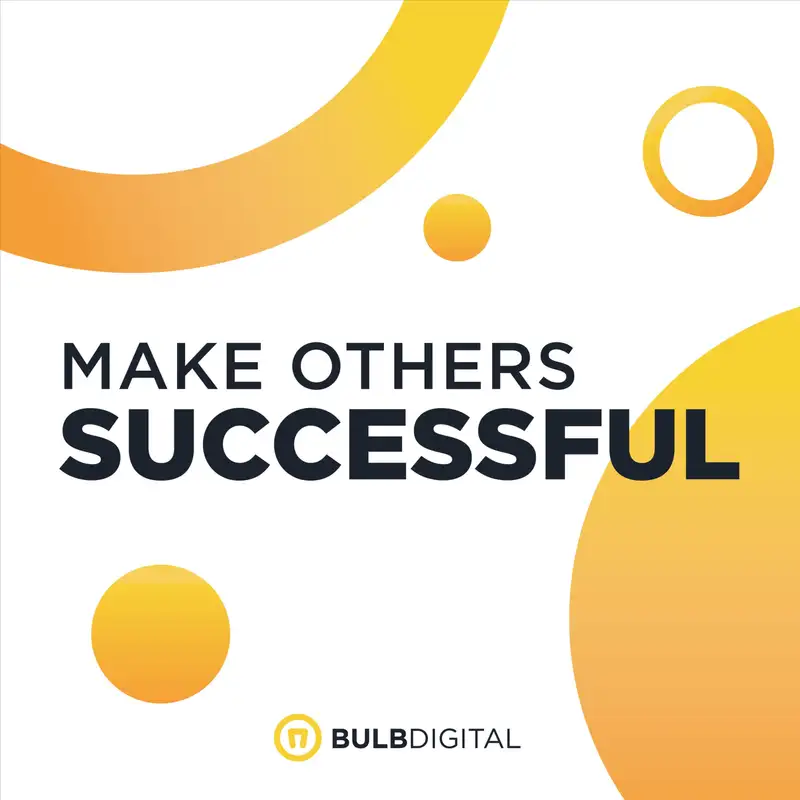Project Management Q&A: Real Solutions for Real Struggles
Hello, and welcome to today's podcast episode of make others successful. We're already on episode 38. We're almost to 40. Isn't that crazy? I'm Livvy.
Livvy:I haven't been on in a couple episodes, but I'm the marketing coordinator, and I'm gonna be leading today's episode, and it's a really exciting one. So in this episode, we're gonna dive into a topic that is crucial for, I think, almost every one of our listeners could get something out of this, and it's project management within Microsoft 3 65. Sounds simple, but turns out it's actually very confusing, which is unfortunate.
Mitch:Didn't we do just do this one? I feel like we just talked about project management.
Emma:Well, we talk about this all the time because it touches everything.
Mitch:Yeah.
Livvy:It's really important. So a little backstory, but we recently reached out to our audience to gather feedback on the topic of project management, and we got so many responses that I think they touch so many different areas, but they all kind of lead to the same problems. Right. So we asked 2 key questions in this questionnaire. We asked, first, what are the biggest challenges you face when it comes to project management in Microsoft 365?
Livvy:And second, what specific topics or skills would you like to see covered in a project management course? So today, we're going to share some of those questions and some responses from Emma and Mitch who are both very involved in project management and are in the tools every single day. So without any further No. Need in, should we just get started with our first question?
Emma:Yeah. Yeah. And, again, I I think it's just I'd like to echo what you already said of, it's been really interesting to hear from real people on how this is affecting their day to day work. So how using these tools within trying to manage projects, what's confusing, what isn't working, and what they need help with. So we just wanted to shine a light on if you're out there and you're feeling this way, you're not alone.
Emma:A lot of other people feel this way too, and that's just really helping us to sharpen, our tool set on how we help businesses.
Mitch:Yeah. I feel like what we talk about today is not gonna resolve everybody's, issues, but we're at least hopefully gonna, like, point people in the right direction and, yeah, help reinforce they're not alone. This is a a a common thing that we see, and so that's why we're focused on it. We're literally here to help and answer these questions and see what people are wondering so we can create content and products that are literally answering the questions that people, want. So to to hear answers to.
Emma:Mhmm.
Mitch:Yeah. Help help us help you and keep informing these conversations, and, yeah, it's been fun. Let's dig in.
Livvy:Yeah. Yeah. I'm not even a project manager, and I'm in these tools, and I'm excited to hear the answers. Absolutely. Yeah.
Livvy:Okay. So this first question, just to give a little background of who's asking, this is a manager, and they don't have any formal project management training. And they ask, with access to most of the business M365 suite, the number one biggest challenge is not knowing which tools to use. Loop, To Do, Planner, there's currently no standardized project management approach across the organization, so the blank slate is huge yet daunting opportunity to introduce some structure into all the processes, but I also don't have the time or the patience to try to figure out different approaches to see what will work
Emma:Felt. Yes. Yes. It's a it's a great question, and it is one that we saw commonly asked of just we'll start with the first challenge that this person mentions is not knowing which tools to use. So they listed loop, to do, planner, and unfortunately, I don't think my question's going to be what they want to hear because Microsoft has decided not to outline why you should use what tool when very, prescriptively.
Emma:It's, it is sort of up to the dealer, dealer's choice, if you will, of, okay, what am I trying to do here with my team? What is the task at hand? What is the project? What is the process? And then, which tool is going to work best for my team?
Emma:So it it there is some leg work involved when you're looking at these tools and when you're trying to decide what works. But we're here to say that, actually, all of the tools can do more than you would think if you do take the time to kind of understand the tool and understand the capabilities of it. One simple, silly example is we see this all the time with clients. They think Teams is only a meeting platform, virtual meeting platform. So, oh yeah, we, we use Teams for meetings, but Teams can actually be a place for your entire team to communicate in as well.
Emma:So you can set up project teams within Microsoft Teams. I know the, words can get a little confusing there. But then you can actually use their post features within that to chat back and forth. And I, again, I use the word chat loosely. I more mean that you can communicate within posts, within, your channels.
Emma:So that's just one simple example that teams on the out front or on the outset looks like, oh, we just use this for virtual meetings, but, actually, you can be using that as a communication platform as well. So when they ask, not sure which tools to use for what, I hear you because each tool can do a lot and also maybe doesn't seem like it can do a lot and there is, you know, limited time in the day. But there are actually really great resources out there on YouTube. We are one of them, one of the voices in that space.
Mitch:Not not like pat on your shoulder. Yeah.
Emma:No. No. I would, I wouldn't even say that for someone who's brand new to tools, some of our videos are a little bit more in the weeds. Yeah. But there, Microsoft puts out great tools or great resources on their tools as well.
Emma:If you're new to CoPilot, for example, they have CoPilot Labs, which is really helpful. But I was newer to the Microsoft suite just a few years ago, and I've learned so much in the last even 2 years. And a lot of that is just from like self guided, self paced learning on YouTube and just reading about it and understanding it. So that would be my advice on where to start, understand what the tool can do, and then obviously looking at, okay, what am I actually trying to accomplish? I can get into some examples of what to use loop to do in Planner for, but I wanna give Mitch a chance to respond too.
Mitch:Yeah. A couple of things that stand out with this one is I resonate with the whole starting with a blank slate is hard. Like, you're literally in the sea of tools and you don't know which one to pick up first. Will it be a waste of time, or will it work out? And is it worth training my team how to use this thing and causing them some, quote, unquote, pain, and will it be worth it?
Mitch:Not a fun spot to be in. The maybe a little bit of reassurance that I can give is while I recognize Microsoft normally doesn't spell out a, this is the way to do x very often, one metaphor that they gave me was viewing their tools as a toolbox, which helped me look at those things and say, you know what? Some of them overlap. Some of them can do similar things, but some are also specialized to do certain things. That said, just because you have a tool doesn't mean you know how to use it.
Mitch:So I'm viewing this as okay. We just went to the hardware store. We've got a bunch of tools. We've got wood laid out on the driveway, and we need to build something. Where do I start?
Mitch:How do I even start standing this thing up? And so it's a good spot to be in. I'm glad you're interested in building something, but, yeah, why don't you go through here's what kind of guardrails we would put up.
Emma:Yeah. Yeah. So with To Do and with Planner, I think those are the first that come to my mind as far as task management. So trying to get your team aligned on who needs to do what and when and what is done, what is not done, what needs to still be done. We use planner, or this would be the advice I would give kind of beginners in that white space with planner.
Emma:I would set up a really simple Kanban board. And if you're not familiar with that term, don't be afraid of it. All it's saying is it's a very simple, what needs, so tasks that need to be done are in your left column, tasks in the middle are in progress, and tasks on the right are finished.
Mitch:You gotta reverse on video. This is their
Emma:Yeah, that's true. Just kidding. Well, just think about it. If you're looking at the list, you've got to do, in progress, and done. Yep.
Emma:And just on a very simple level, that's just as simple as you can get for a kanban board. And then you'd start with all of your tasks, obviously, in the to do. As things get in progress, you drag, click and drag them on the planner board. And then as they're finished, you move them into the done. And you could create a 1,000,000 different iterations of, you know, how, how you wanna set that up.
Emma:Maybe you wanna do it by weeks. Maybe you wanna do it by different buckets. But that would be my advice for the most simple visualization of task management within Planner around a project. But the piece before really using any to do or Planner or, loop even is you wanna get your team's foundation set up the correct way. So you do want to set up project teams or division teams within Microsoft teams, and that's where you want those planner boards to originate.
Emma:So that from a permission standpoint and from a single source of truth standpoint, things are all nested within the correct place. Again, we can talk through that a little bit more detail, but I would say foundation is setting up your team structure and then starting to get into these project management type tools like To Do and Planner. And Planner and To Do work well together. You assign a task in Planner. It will show up in someone's To Do.
Mitch:Yeah. Just to double click on that a little bit, there's like a foundational aspect that's super important, but I feel like one of the things you were talking about earlier was that that I want to zoom in on is communication Yes. Is a foundation for this stuff too. So all of those tools, all of the things she's talking about revolve around this concept of, okay, just because you assign something to someone does not mean it magically all happens and Yeah. And everything's perfect.
Mitch:Communication needs to happen, and you probably are gonna feel like you need to extra, like, over communicate at first. Mhmm. And slowly as people start to get using these tools, some of that can fade away and people self manage a little bit.
Emma:The tools should reinforce the communication that's already happening.
Mitch:Right.
Emma:So if you're you're capturing tasks during a live meeting, for example, you should be sharing your screen so that folks can see the tasks getting assigned or see the planner board and things actually moving, or even see the loop if you are just using a loop and assigning tasks that way. I also love loop and I would say you could assign tasks in loop in a task list or in a Planner board in Loop. They are still working out some of the integration with Teams in Loop, so that's why I'm sometimes hesitant. To a complete beginner who is trying to work with white space, sometimes it's a little easier to start in tools that are further along the journey.
Mitch:Right. Just start with the planner is like a single purpose tool. Sure. It's easy to say, go start in planner. You can pull the planner into Loop, and
Emma:it Yeah.
Mitch:You know, it works. Maybe the 102 lesson is is for, like, how to integrate Loop. Yeah. The only other thing I wanted to touch on was you talked about creating the teams, like, the foundation, like, how do you group people
Emma:Mhmm.
Mitch:In these places. The the things that we commonly see or that we do is you can either group teams by functional area. So think division or some, like, actual branch of a company or a team, like an actual Yeah. Team Or chart.
Emma:The accounting team Right. The marketing group, the finance team.
Mitch:Yes. Or you can go some sometimes it works better to do a a project based one. So if you have
Emma:a sometimes Construction company Yeah. Works very much in in focused on projects. So maybe you have a construction company. You have your majority of employees are going to be project managers, superintendents, that kind of thing. So maybe you organize all of your teams by the address of the different projects.
Mitch:Yep. Yep. So we're gonna leave that one a little bit gray. Hopefully, that's okay. Again, there is not one right way.
Mitch:Mhmm. You gotta just try stuff and see what works out well and what feels like the right balance. We were consultants, so we do projects a lot of the time. So Emma's spinning up a planer board or a loop or whatever. I shouldn't have said loop because we're not trying to confuse.
Emma:No. I mean, I think we should. People probably are curious and we got a lot of questions about loop, but I think, again, to this white space question, when you're working in complete brand new, hey, we're trying to adopt Microsoft 365. Let's talk foundations. Right?
Emma:So let's talk exactly what you're saying. How do you group people and then go on to the next level?
Mitch:Yes. So we do project based stuff most of the time, but we also have Livvy isn't on a project, and we all work with Livvy on marketing stuff. So marketing is like a it's sort of a functional group, but everyone's sort of involved a little bit. So we have some that don't exactly follow that project standard, and it's totally fine. It's okay.
Mitch:Like, we
Livvy:not great.
Mitch:Yeah. But that only happens because we have grown accustomed to the tools and we understand what goes where and where those delineations are, which takes time. It's not, like, always a natural
Emma:Yeah.
Mitch:Thing for people.
Emma:Okay. The last thing I'll mention about this submitter who submitted this challenge, they had mentioned, just learning more about kickoff meetings and the importance of defining responsibilities and what the tools should be used for as far as tracking and communication. Again, to Mitch's point, the tools will reinforce what you've already communicated. So sitting here as a project manager, I'm going to also recommend that if you're new to this space or you're new to using these tools or you're trying to bring them into your organization, having a kickoff where, hey, we're gonna run this project out of planner. We're gonna set up this board with to do in process and finished.
Emma:These are this is what the definition of those things means. You do have to do some of that legwork of communicating so everyone's on the same page, even when it seems super obvious. We talk about this a lot in the world of scrum, but the definition of done is different for everyone. What does it mean to be done with your laundry? Is it when it's folded?
Emma:Is it when the dryer beeps? Is it when it's in your closet? Everyone defines done differently, no matter what type of project you're working on. So communicating and getting clear on those objectives is actually the most important thing and then translating that so the tool can reinforce that. But if you look at the tools to do that work, they're always gonna fall flat.
Emma:Yeah. Tools can only do so much, but I think doing those 2 things in tandem is really key. So thank you to the submitter of that question. I think that was a good one.
Mitch:As you were reading that, it made me reread and I wanted to come back to the fact that they did not have formal PM training.
Emma:Mhmm. Yes.
Mitch:So it's like even further zoomed out from that white space. She doesn't have a methodology to apply Yeah. To this space. So there's like a there's like a project management basics thing that probably needs to happen there, but also a tools can help reinforce those
Emma:things. And isn't that the world we're living in though? And that's where we hear more and more from teams of we aren't necessarily hiring or defining someone's role as a project manager. It's just whoever's on the team is also expected to manage the project. Right.
Emma:And that's sort of this new world of trying to, yeah, operate in a lean team and using the tools to take some of that busy work off of each other's plates, but someone usually still has to kinda captain the project. And sometimes that is someone who's not a formally trained project manager. Nothing wrong with that either. You could totally learn it along the way, but you still have to bring in some of those tenets
Mitch:Yeah.
Emma:And methodologies.
Mitch:Yeah. I spent a lot of time on this one.
Emma:Yeah. Yeah. We gotta get to some of the other responses. Real estate. What's your next?
Emma:Well, I
Livvy:was just invested. Yeah. Okay. So the next question is from a wearing all the hats manager. I'm putting air quotes.
Livvy:Not everyone can see me, but this is their challenge. Adoption, period. Most groups in the organization use an Excel file during weekly meetings to step through each item and take notes on updates. Oive. That's, like, giving me stress reading that.
Livvy:Yeah. The executive represent the executive representing each group is part of these meetings and can speak to a given project status. Awesome environment to get away from generating pointless slide decks, but incredibly frustrating for cross functional projects and new hires that require more oversight.
Emma:Yeah. Yeah. No. This is a really honest answer, and I think this is where a lot of organizations find themselves. And I don't wanna say we're against Excel necessarily.
Emma:There is a place to use that as a tool. But I think Excel has been a catchall for teams that are trying to organize thoughts in somewhat unstructured environments. And so you think, okay. We'll just use Excel for our updates. But I think some of the pain points that this person is touching on are exactly why you kinda wanna move away from a tool like Excel, which is just like a document.
Emma:Unless you have this shared and the permission set up the right way, it's incredibly difficult to make sure everyone's using the same version or everyone even has access to the document. We've heard this a 1000000 times where you join a company and people send you a bunch of links and you're clicking all of them and you're getting the error message, no access error message. So then that person has no ability to get themselves up to speed or even understand the updates. So those are a couple pain points that come to mind right away on why not to use that. What else is happening out there?
Mitch:The first word, adoption, super common. Again, like, that getting people on board with this with change is really hard. We had a previous episode all about adoption, so I don't we don't need to, like, dig into too specific here, but I would say if you're struggling with adoption with any tool and outside, not just planner or project management stuff, check out that podcast. We'll leave, a link to the episode down below.
Emma:Mhmm.
Mitch:But in general, yes, getting people on board is super important. What encouraged me with this is that they already have some of the the mechanics down. They're having a weekly meeting Yes. Where they're reviewing this. So some of this is just someone taking charge and saying, hey, I recognize you all got your Excel stuff or whatever.
Mitch:You can do that if you want. I'm gonna keep track of everything right here, and you pull it up and you show it on the screen and you say, here's an update. Mhmm. And suddenly everyone is like, oh, I can log in to that thing too and I can just update it there. And it feels a little bit silly for everyone to keep doing things individually, especially when you pair it with a tool like To Do and it shows up on someone's Right.
Mitch:Daily list.
Emma:Right. So one of the the comments here, which I I do really like that this person's calling out is, it's been an awesome environment to get away from generating pointless slide decks. Totally agree. I think slide decks can be very cumbersome and honestly just more difficult than they're worth most of the time, especially in an internal meeting scenario. We have been using loop actually for presentations both internally and externally.
Emma:We call it kind of like our little loop presentation hack where you have, notes and different things within what the screen can view, and then you can just put a bunch of spaces in between and then be able to scroll down to the next chunk of content or text. So it kind of feels a little bit like you're clicking through a slide deck, but you're really just scrolling along a loop page. But what I think is interesting about using Loop in this way, and Mitch had mentioned to do, Loop allows you to track tasks within that Loop workspace and assign tasks to people while also being able to take contextual notes. So the hardest part sometimes about trying to do tracking tasks and take notes just on general discussion is you can't always do it in the same tool. For example, planner, it is more set up so that you're just creating tasks and maybe you put some notes or comments in that task, but you're trying to only write everything down that's related to that task.
Emma:Loop kind of allows you to have a task table and assign tasks as needed. Well, then also maybe right below it, you've got your running list of notes, that you're capturing as well. So Luke gets my vote for this person's scenario.
Mitch:Yeah. I love our little presentation hack with Luke. The thing I'll say about it is most of the time, we're not doing it as, like, a formal readout or a brand new customer. Here's the thing we threw together. It's we're working.
Mitch:We're down in the ditch Yeah. Working, digging together. We just wanna throw something together so that it can manage our conversation and we can relay ideas with it.
Emma:I don't think slide decks ever serve people very well during working sessions.
Mitch:Right.
Emma:But you sorta need something to share or to organize the flow of the working session, pivotal role that kinda works in between Yeah. Those two things. Yeah. Loop is
Mitch:the first place
Emma:where, similar to what you were saying, where you
Mitch:can have a task alongside other content in the Microsoft space Beautiful. As far as I know.
Emma:And and that would be where I would play the adoption card. So if you can, you know, demo that in maybe even a small way to your team, maybe people are really holding on to that Excel and they don't wanna let go, Maybe use it for something more trivial at your company where you're just trying to track. Yeah. Maybe not like the main project you're working on, but demo it in a small way to show, oh, wow. You're just capturing Paul's tasks right on the the list as we go.
Emma:If people can kinda see that in action, then they'll be much more likely to adopt it. Yeah.
Mitch:Can we give people a little picture of, like, what we do, what a meeting with us looks like?
Emma:Sure.
Mitch:Maybe internally, maybe.
Emma:Sure. I'm kinda looking at Libby because I know we use a lot of these tools for marketing. Yeah. Or you do you have one in mind specifically?
Mitch:Issues. Yeah. So IP intellectual property, it's what we use to develop these products
Emma:and stuff. Yep. Believe it
Livvy:before, we do, like, a round robin update every time we start an IP development meeting, and we just have a table and loop, and we have everyone's names across and the date that we're speaking on. And we'd literally just add a new row every week, and we can see what we did in previous weeks. We don't need to update a slide deck. We don't need to make sure someone in specific has the slide deck because we all have access to the Loupe page.
Emma:Right.
Livvy:It's so nice.
Emma:Yep. And then as we build out new projects or, resources, even, you know, this podcast, on project management and we got all these responses where you're able to create a new page, add that just as like a nested page, very organized over to the left and then switch between our weekly updates and then that page and get feedback. And everyone's able to view the page live at the same time, or you can just share your screen and and show it through a Teams meeting. So makes collaboration easy.
Mitch:And I love that in those meetings, everything is very it hasn't it doesn't have much form yet. It's like just a a little glimpse of an idea, and so it doesn't feel like, oh, we need to, like, stand up, a project management tool for this. And so we have just this little loop task table where if there's one thing that someone needs to do between this week and next week or something, just drop it in that task list, and it shows up in context of your to do tool.
Emma:Right. Another example is when we're working with clients, I use loop to present the agenda of what we're gonna talk through, and I do use loop to track even our tasks with that external team. I don't have them have access to the loop externally. It just is a more of a placeholder so that each week I can check-in on, hey, you know, these were the things we talked about last week. Where is our progress on them?
Emma:So that's another thing. I think a lot of people sometimes get worried about all the syncing or external users or who can have access to everything else. In simple terms, when you have a weekly meeting and you have things that have people's names on them and they're written by them and maybe you're doing one email follow-up, that can move the needle on getting certain things done. So while it is important to figure out, you know, any syncing issues that Microsoft is having or getting external users into your tenant, you can actually take a step back and make it even simpler and just use the tool to capture a bulleted list of who's doing what. And I have found that have great success.
Emma:Sometimes it's just, it takes having someone see their name written by a task to know that, hey, yeah, I'm on the hook for that.
Mitch:That little bit of peer pressure of we're in a room. Yeah. Yeah. My name's on this thing. I need to speak to it.
Mitch:That It does wonders.
Emma:Or psychologists even say that with write with goals. Like, write your goals down and then write down steps you're gonna take to get them and get to your goal, and it'll make your goal go by faster. And I know they've done studies about this, but it's true.
Mitch:Emma follows that to a T.
Emma:No. I definitely don't. I should do it, but I do write down all the lists of things we need to do to get a project done as a project manager. That's Yeah. Literally my job.
Emma:But I have found it helps to categorize things that way in loop.
Mitch:But, again, that concept that we were talking through is the foundation of it is communication. Like, we have a meeting where we're all in the same room. We're talking about this thing.
Emma:Or virtually. Yeah.
Mitch:The tool was not gonna solve that problem.
Emma:That was gonna be Right. Right. But it comes comes alongside it for sure.
Mitch:The second part of their response here the the second question was, what do they want in a course? Like, what are their needs? How how do we help them? I thought it was interesting that they said they wanted to kinda gloss over the specific how to content and focus on creating this, like, framework for task and project management
Emma:Mhmm.
Mitch:Which might be conflicting. I would love to hear what more people think about that. Yep. If someone's new to the space, do they value more, tell me what to click where Mhmm. Or here's the framework and how to think about this stuff, and we kinda throw you in the deep end a little bit or have maybe a a a step deeper that then shows you how to do the how to's.
Emma:I like what they wrote. They said, I'd also like to learn about ways that one could politely force others to get on board. That's
Livvy:so real.
Emma:That that is really real. And I don't know. If you figure that out, let us know. I think it's the age old question of the stick and the carrot, and I find the carrot definitely works better in people who are digging their heels in. If you can help share how their life will be easier to use the tool, it typically goes a little bit easier.
Mitch:Yeah. The stick should only come out when you have to.
Emma:Yeah. And, actually, Microsoft will do some of that work for you of removing certain old tools like Outlook Classic is going away, new Outlook will be coming out. So there is some forced adoption on Microsoft's part.
Mitch:Yeah. I'll speak broadly, but they also have a job and an obligation to do that job, and we're all adults, and
Emma:Mhmm. We should
Mitch:hold people accountable to those things. Otherwise, they should be.
Livvy:Well, on that note,
Emma:let's go to our next question. Have grace.
Livvy:Is is the end goal there. Takeaway.
Mitch:Yeah. That's exactly what I said. Yeah.
Emma:Yeah. Grace. Sure.
Livvy:Okay. Our next question is from a team member, coordinator, and a PMP. So their challenges are kind of interesting. They listed them out in 3 different quotes, so I'm assuming this is what they're saying or hearing. So the first one is that I can't assign subtasks in Planner with dates, can't do a getting things done practice in quotes, practice by being specific and action oriented with tasks.
Livvy:Interesting. Mhmm. The second one is that planner in Teams fails to update tasks all the time. Sometimes, I am unable to update tasks in Teams, so I have to switch to the full planner.
Emma:Mhmm.
Livvy:And then the last one that I can't sort by date in planner. I feel that pain point Yeah. So hard.
Mitch:Yes. Tool frustration is real. Yeah. That's another thing that is hard. Being in this space, knowing that the tools are imperfect, they will not ever be perfect because in the Microsoft space, it's a suite of tools, and they have all of these tools to manage and they lean.
Mitch:Like, right now, everything's about Copilot and AI. Like, that's where they're investing, and it only feels like they're investing a little bit in the the planner scene.
Emma:Mhmm.
Mitch:That's one of the unfortunate things about adopting something in a suite of tools like this is you have to accept some of the gotchas or frustrations. That said, usually, there's a way to work around some of those gotchas and frustrations. Like, you even mentioned it in one of these quotes. If I'm in Planner and Teams, I have to switch to the full Planner Yeah. To to update.
Mitch:So it's like
Emma:Which I do as well. Yeah. I I pretty much only work in Planner in the browser version because I just find it behaves better.
Mitch:Yeah. And maybe do that for a little bit. They're they're launching the new planner in the web browser here shortly. It's a work in progress. It's something that I wish I didn't have to say what I have to say right now, but
Emma:Mhmm.
Mitch:It's something that might not work perfectly. Tell them that. Go out on the user voice and log something or upvote similar, complaints and see if you can create that. They listen to the volume. They listen to to feedback.
Mitch:It just sometimes takes a long time or they put other things before it in line and it can get frustrating, and I'm right there with you. But there's usually a workaround, some way that you can, yeah, work within the tools that you can get the things done. On their first topic here of, like, subtasks and the GTD getting things done kind of framework. Again, I hear you. The thing that I'll say this this reminds me of just recently they did an AMA, like a kind of a preview of what's coming in planner.
Mitch:They did a live stream of that, and they gave people an opportunity to ask questions ahead of time. And this is me on my soapbox a little bit because I haven't made a YouTube video about this thing, but I have some thoughts. It didn't go great because what a lot of people do is just log these, I can't do this specific thing in Planner. And what that leads to is a meeting of all these important people who know about the future of Planner and can shape that talking about one very specific feature that you are focused on. I get it.
Mitch:You want your, like, moment to get some feedback. What I care more about is what is, like, the future vision? What is the how what does this stuff gonna look like in 6 months? Like, how much are they investing? Should we expect to see progress, and where is that gonna be spent?
Mitch:So when you bring up subtasks, I'm like, yeah. What Microsoft will tell you is if you use a Planner premium plan, you get subtasks, but you have to pay for the license for Planner premium.
Emma:Mhmm.
Mitch:So they look at that as check the box. We do that already. We don't need that in Planner. I think otherwise, but you can technically use those that that framework in Planner Premium.
Emma:Which you have to pay a little bit more for.
Mitch:Yeah. So it's like Yep. It's just another gotcha. We we struggle with this a lot.
Emma:Ways you work around it, which is probably not what you wanna hear, but you obviously just create each of those subtasks as its own task, and then you can assign it.
Mitch:Pay $10 or whatever
Emma:you prefer. For the premium. And then same thing with that third point that they made of, I can't sort by date in planner, use column, use use the different buckets or columns, whatever you wanna call them, to help you keep track of when group things together, when they're due. But again, that's more leg work on you because then you have to sort of manage the board visually to view things more by date or by iteration. But a lot of project management methodologies would actually encourage you to to sort of keep things in iterations in a backlog and,
Mitch:you
Emma:know, only be pulling out things that are are active. But I know how crazy backlogs can get. We've got one that is super long on one project. So, yeah, I would like that feature too.
Mitch:To get technical for a second, I think you can sort by date in the grid view of Planner. Yeah. Probably not in the board view with the buckets and
Emma:Which is where you'd probably want it to. Yeah. Yeah. Yeah. Yeah.
Emma:Yeah. So
Mitch:If I had a nickel, I've yeah.
Emma:Well, I I think our yeah. I think our feedback on this is we obviously use Planner. I mean, we are managing projects absolutely all the time in Planner. We're using the tool. We have some gripes as well.
Emma:It is an imperfect tool, but we don't want that to completely stop us from using these built in functionality, the built in functionality of Planner with Teams and with these other, Microsoft 365 tools. Because otherwise, what are your other options? You're gonna have to go elsewhere. You're going to have to set something up on a third party tool, which sometimes makes sense. Sometimes you do need to do that, but there are pros and cons to those choices.
Emma:But either way, you're going to need a tool. And I don't think there is one perfect tool out there. And if it is, it's probably gonna cost you. So there's just choices.
Mitch:Yeah. Just to tie my thoughts in a bow, Planner Premium is where they're spending time. If you're like, I want this new feature, and you're holding your breath for it, it's most likely gonna come to Planner Premium
Emma:Mhmm.
Mitch:First, maybe not ever to Planner Basic. Like
Emma:Mhmm.
Mitch:Planner Basic is probably gonna look the same as it is for a long time. Do not, yeah, hold your breath on that one.
Emma:Yeah. That sound advice. Yeah. Yeah. It's good.
Mitch:It's so sad to me, though.
Emma:I know. I don't like to say that. We're gonna get back to a positive vibe here. What's our next one?
Mitch:And I'm just reading ahead a little bit. We have a a question coming up around someone who uses Microsoft Project, and they're saying a lot of new features integrate with Loop and Project Online and Planner, but not classic Project. If you like Project, stay with Project, but they are building out Planner Premium more fully and bringing a lot of those features in. If I were to glimpse 5 years into the future, I would guess project kinda goes by the wayside and gets slowed down, turned off, and Planner Premium starts to feel like the obvious choice for more enterprise level project management. So I would say toy around with jumping into that Planner Premium bucket and seeing what the gaps are and decide if that's worth getting the integrations that you get out of that versus not having the features that you would in in project.
Mitch:I don't have any road map of project is gonna get supported in these tools or things like that anytime soon. I I doubt that it's gonna happen.
Emma:Which is kind of leading to an overarching theme that we've sort of touched on now, but all of these tools change all the time. And so the more that you can lead your team and you yourself be kind of in that growth mindset versus the fixed mindset of, I know how to use Classic Project. I just want all the integrations to come to Classic. Same with Classic Outlook versus New Outlook, same with Classic Teams versus New Teams. There's gonna continue to be new ways of working with the tools, new ways that they work, new ways that they integrate.
Emma:So whatever you can do to set your mindset up for, okay, how do I, how do we pivot? Do we introduce new updates or try out new tools once a quarter? Or is that part of your job description of I'm going to test out the new features and see what we can glean from the new the value that's being created. Again, not the answer I wanna hear because I like to just learn something and then know how to use it, but that's just not how these technologies work. So the more you can kind of embrace that change and be willing to try out where they're investing their time and where the value is, honestly, just the better off you're gonna be and you'll be more competitive in the marketplace.
Mitch:You delivered that bad news very nicely.
Emma:Oh, good. Thank you. Yeah. Well, I'm saying it to myself as much as everyone else because, yeah, no one, like, loves change. But, yeah, the more you can embrace it, the the more you'll get out of these tools.
Livvy:Yeah. Okay. So moving on to our last question. This is from an HR enterprise project manager. It's a long one, so get ready.
Livvy:Overseeing large cross functional project teams and creating an easy transparent task management slash project management workspace using the tools we have within the MS Suite. It is very challenging to find the right tracking in one place. Using MS List has its advantages, but also requires a lot of setup on the front end for automations. Planner has some built in automations, but lacks the ability to customize, and there's no way to show dependencies that I have found like with lists. Then when it comes to keeping everything in one place for the team, it tends to get confusing with Loop, Teams, and SharePoint, TeamSite, and ensuring not to have duplicated effort.
Emma:Yes. Snaps for this. Yeah. For this answer. I think this person's hitting on a a lot of key pain points.
Emma:I definitely wanna speak to the confusion between loops, teams, and SharePoint team sites and just duplication that can happen there, but I don't know, Mitch, what you're talking about. Overall reporting thing. Sure.
Mitch:It's a challenge. Planner was not built to aggregate all of that information and show it in a nice report across multiple teams and multiple plans. It just wasn't Planner premium keeps its data in Dataverse. Sorry for the technical terms, but it means that the data is accessible to a tool like Power BI, so then you can create your own reports and things that you want to display to maybe some leadership. But I also wanna plug Viva goals actually surprised me.
Mitch:I don't have a ton of experience with Viva goals, but what it basically does is say you have a new goal. You can track to, like, basically have a tree of tasks and relationships that you need to accomplish for that goal. And under the hood and, like, even one click behind, it's creating a planner premium plan that then is effectively using all those task management tools and, yeah, automation well, not automations. It's basically using all those task management tools under the hood to keep track of goals at a high level. So if you're thinking about things from a organizational's perspective and you can tie them to goals and you want to spin off plans from those things, you might check out Viva Goals.
Mitch:But, yeah, it's basically using those same tools under the hood. Yeah. So it's either build your own, try maybe Viva Goals, or hope that maybe Microsoft hears the feedback. I know they've been getting this feedback of reporting and stuff. Yeah.
Mitch:So
Emma:Well, and and to this person's point, they're talking about large cross functional project teams. So what that means to me is there's people who are in multiple divisions working on projects who all have to come together on multiple different initiatives, which can be challenging when you're trying to think of dividing people up into little groups or having a hub site or having these these areas where you're, you're kind of defining who's gonna work on what. So when it gets confusing with loop teams, SharePoint team sites, all of that, I think, again, it goes back to how you're structured within teams and just the foundational time you've spent on who is going to be on which projects. And then this is one that Matt and I talk about, which is really, really practical, but have you explained to people how notifications work? Because one of the biggest gripes of people not wanting to be involved with so many teams or so many initiatives, therefore not having access, if they say, I'm gonna hide that team, then then they don't see any of the updates.
Emma:It's usually because they don't understand how to change their notification settings. So either they're getting it's usually that they're getting notified too much and they want to be able to control that or notified outside of work hours, whatever it is. So super practical tip, making sure that you understand how to change your notifications. Microsoft has done a lot of great work. That's a plus for Microsoft in allowing you to personalize and customize how you get notified.
Emma:And so then making sure people are on the right projects at a foundational level, and then we have chosen the way we mirror that in loop is our loop workspace spaces mirror our permissions and set up in, Teams. Yeah. Hopefully, it'll be more integrated in the future.
Mitch:Yeah. Couple thoughts that I have. We we've sort of been reflecting on this concept that Teams is a a front end communication platform for your team. Loop can kinda serve as the back end to keeping track of information and having that that data structured in a way that you can you can go in and see things organized and get what you need. I think they play really nicely conceptually Mhmm.
Mitch:With each other. I think the integration could get a lot better. Yeah. And then on your notification thing, I think there's onus on the the receiver to configure their notifications that way. Also, on the sender, we talk about this in some of our other content.
Mitch:But if you need someone's attention, tag them. Yes. Say at Emma. Mhmm. I need your eyes on this.
Mitch:If you just send something in a channel, the precedence that you're setting is when someone has a chance, read this thing.
Emma:Mhmm.
Mitch:When you when it's part of your work day to go scan through your your channels, check this out. Yep. Whereas, if you tag them, it's gonna show up alert. You need to see this thing, and you can also tag a channel. So
Emma:Yeah. So it's like those little communication tweaks and then also just project management again, 101 of have you defined who the project team is, who is doing what, have you defined the roles. A lot of that will help with any confusion across the tools when people understand, like, oh, yeah. I'm actually the one who's managing the meetings or I'm actually the one who's managing this content again with the assigning tasks, making sure everything's clear, over communicate. Yeah.
Mitch:Yep. Awesome.
Livvy:Hey. Any final thoughts before we wrap up?
Emma:Yeah. I mean, I think I'll just share the common themes that I think I heard from going through this feedback was it is really intimidating to know the best practices and know where to get started. There are a lot of options to choose from. It can be difficult to get colleagues to use the tools along with us, and just really how all the tools work together. So if you're feeling any of those things, you're, you're not alone.
Emma:I felt that way and still do sometimes when they, you know, unveil new features and try So We are. That's literally why we're in business. We're we're helping, teams use these tools to to get more value for their company and, honestly, just enjoy work more. I enjoy work more when we're all on the same page and when I feel like we're communicating well, and I'm sure others feel that way as well. So I'd love to hear more people's feedback, and it'll just go right into the resources that we create.
Emma:So it helps us get better.
Mitch:Yeah. Let's think about when someone might be seeing this when it gets released.
Livvy:So exciting. We by the time you're listening to this, we have a lot more project management resources that'll be out. So we're gonna have a webinar. We have a new service out, and this is just such a common theme we've heard from so many people. We realized we should probably address this and Mhmm.
Livvy:Start teaching others the things that we've learned and the pain points. And as always, a great way to be in the know about what we're doing is to sign up for a newsletter. Mhmm. That'll be in the show notes, and you can always respond to those emails directly back to us and give your thoughts. Tell us what you're struggling with.
Livvy:Tell us what you're winning at, and that really helps us drive what content we create. So
Mitch:Yeah. Awesome. Yeah. I'm excited to see what this little wave, makes for us because that yeah. I think it's a a common thing, and we are again, help us help you.
Mitch:Like, we are here to help. We wanna show up in the way that you need us to show up. So
Emma:You don't have to hate managing projects with Microsoft 365. Yeah. It is possible to to love being in that role. And even if that title is kinda thrust upon you and you're now in charge of managing a project, these tools will help you get that that project done. Absolutely.
Emma:I see it every single day, so it's exciting to to figure it out and when it clicks, you'll know. Yes. So
Livvy:it's fun. Thanks, guys, for listening. And as always, let us know your thoughts, review us, and we will see you on the next episode.